Adyen
Using the Adyen integration all Adyen payment details and payout specifications can be imported into the Actuals platform. To achieve this, two steps need to be performed:
- Give Actuals access to Adyen as a “Partner user”
- Create a “Reporting user” and schedule reports.
1. Setup a Partner user
The partner user will be used by Actuals to request historical exports, edit scheduled exports and maintain the export configuration (content columns).
Prerequisites
To add Actuals as a Partner User you have these rights inside your Adyen account:
- Merchant admin user role
- Access to the company account or merchant account you want to add a partner user to
- All the roles and permissions that the partner is requesting
Adding the Partner User
Adyen provides information on how a partner user can be added to the Adyen platform. The Adyen documentation can be found here:
https://docs.adyen.com/account/users/partner-users/
- When creating the partner user please use e-mail address: peter.lem@actuals.io
- Grant access to these roles: “Merchant standard” and “Merchant financial”
After you created the Partner ser please inform your Actuals Implementation Consultant to verify the provided access.
2. Setup a Reporting user
The reporting user will be used by Actuals to automatically download the scheduled reports when available. The steps below illustrate how to setup this user, how to schedule the reports and how to configure Actuals to collect the data periodically.
Adding the Reporting user
To collect data from Adyen into Actuals, it is required that a report user is created in the Adyen environment. Go to menu API credentials:
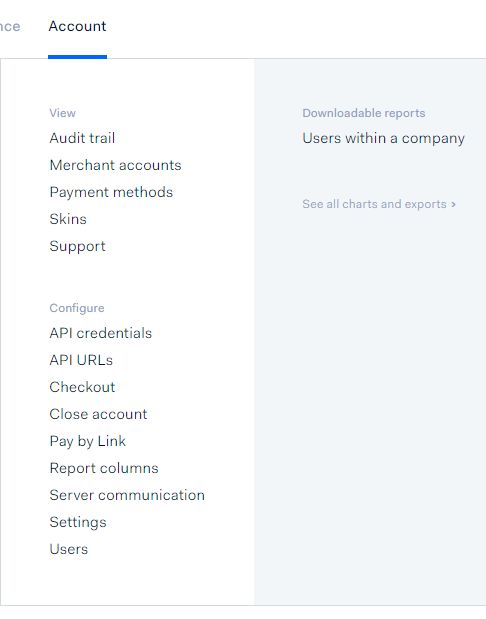
- Click Add new credential and select Reporting user.
- Be sure to copy the password and to add all accounts to the user.
- As role be sure to select “Merchant Report Download” role.
- If you do get asked if you want an ‘API-key” or you want to use “Basic Auth”. Please select “Basic Auth” authentication credentials.
- After saving, a user should be visible with an address like reporting_XXXX@Company.XXXX.
The reporting user has been created. Please share both the username and password with you Actuals Implementation consultant.
Schedule report
Now the users have been created we need to setup the scheduled reports. When a report has been scheduled it will be created automatically by Adyen in the specified interval.
We require two types of reports:
- Payment accounting
- Settlement details
Payment accounting report
- Go to Reports -> Payment accounting -> Manage report –> Automatic (generate on a schedule)
- Automatic generation: On
File type: .CSV (Comma-separated values)
Go to column configuration and validate that besides the default columns also the columns “Creation date”, “Metadata” and “Booking date” are checked, if not please do so.
Settlement details report
- Go to Reports -> Payment accounting -> Manage report –> Automatic (generate on a schedule)
- Automatic generation: On
File type: .CSV (Comma-separated values)
Go to column configuration and validate that besides the default columns also the columns “Booking date” are checked, if not please do so.
Test a reporting user
Sign in with your normal user or partner user. Go to Reports -> Payment accounting -> Generated reports.
Here you can see a date for which the report has been generated.
To validate that the setup has been completed successfully, open a browser in incognito mode. Open a payments URL like this:
https://ca-live.adyen.com/reports/download/Company/[Company]/payments_accounting_report_[Date].csv
where Company is the name of you company (as used in the reporting user name) and Date is a date for which a payments report has been generated (formatted YYYY_mm_dd so 2021_07_28)
When opening the page username/password credentials are requested. Provide the reporting user name (reporting_[XXX]@Company.[CompanyName]) and the password that was created.
If the setup is correct, a CSV file will download with the payments details. If this is not correct, validate that
- The url contains the correct company name
- The url contains a date for which a payments report has been generated
- The password is correct
Feel free to contact your Actuals contact for any question when the setup in Adyen cannot be completed succesfully.