Stripe, Inc. is an Irish-American multinational financial services and software as a service (SaaS) company that primarily offers payment-processing software and APIs for e-commerce websites and mobile applications.
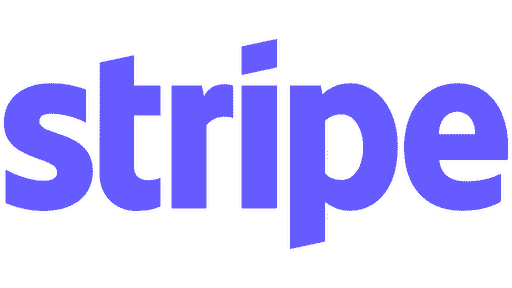
The Actuals connector to Stripe enables daily import of all Stripe transactions for reconciliation in the Actuals platform. To achieve this, an API key needs to be created to download the transaction details though the Stripe API. The steps below illustrate how to get the API key and how to configure Actuals to collect the data periodically.
Setup the API integration
Prerequisites
- Access to your Stripe account with rights to maintain API keys and grand access rights to these keys.
Creating the API key and maintaining settings
- Sign in to your stripe dashboard
- Go to Stripe Dashboard → Developers → API Keys.
- Ensure you are in live mode. At the top-right, check the “Viewing test data” toggle. If it’s enabled, disable it to switch to live mode. ⚠️ Important: Test keys only return test data and cannot be used for live data collection.
- Click “Create Restricted Key”.
- When prompted:
- Select “Providing this key to another website” and continue.
- Enter the following:
- Name:
Actuals.io - Website:
https://actuals.io - .Select “Customize permissions for this key” before continuing.
- Set permissions. Grant read-only access to the following resource types. Make sure to select Read at the resource type level to automatically include all underlying resources.
Resource type | Permissions |
Core | Read |
Connect | Read |
Orders | Read |
Reporting | Read |
Sigma | Read |
All webhook | Read |
- Finalize and copy the key. Click “Create key” once all permissions are correctly set. Click the token to copy it to your clipboard.

You’ve now successfully created a Restricted API Key. Use the next section of the guide to add this credential to Actuals.
